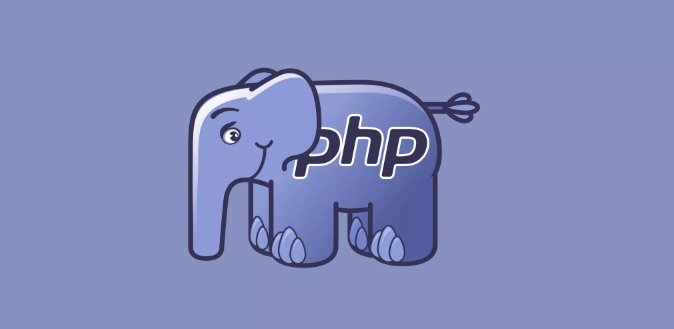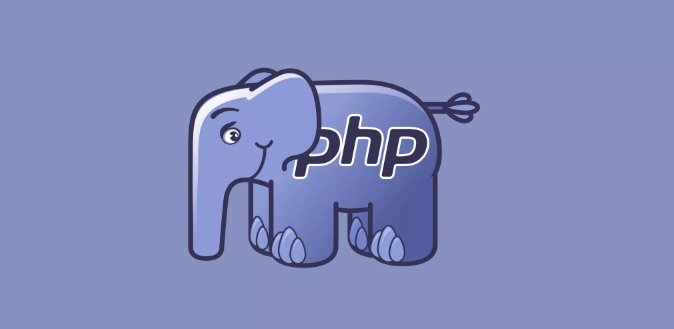
laradock是為laravel在docker上打造的php環境,本篇介紹如何使用vscode xdebug工具搭配laradock做為開發環境
Laradock Setting
open laradock/workspace/xdebug.ini, laradock/php-fpm/xdebug.ini
1
2
3
4
5
6
7
8
9
10
11
12
13
14
15
16
17
|
xdebug.remote_host=10.0.75.1 # [your local ip address] or 'dockerhost' (see on docker-compose.yml: extra_host)
xdebug.remote_connect_back=0
xdebug.remote_port=9000
xdebug.idekey=VSCODE
xdebug.remote_autostart=1
xdebug.remote_enable=1
xdebug.cli_color=1
xdebug.profiler_enable=1
xdebug.profiler_output_dir="~/xdebug/phpstorm/tmp/profiling"
xdebug.remote_handler=dbgp
xdebug.remote_mode=req
xdebug.var_display_max_children=-1
xdebug.var_display_max_data=-1
xdebug.var_display_max_depth=-1
|
open .env
1
2
3
4
|
WORKSPACE_INSTALL_XDEBUG=true
PHP_FPM_INSTALL_XDEBUG=true
DOCKER_HOST_IP=[your local ip address]
|
rebuild workspace, php-fpm
1
|
docker-compose build --no-cache workspace php-fpm
|
VSCode Setting
1
2
3
4
5
6
7
8
9
10
11
12
13
14
15
16
17
18
19
20
21
22
|
{
"version": "0.2.0",
"configurations": [
{
"name": "Listen for XDebug",
"type": "php",
"request": "launch",
"pathMappings": {
"/var/www/laravel_project_name": "${workspaceRoot}"
},
"port": 9000
},
{
"name": "Launch currently open script",
"type": "php",
"request": "launch",
"program": "${file}",
"cwd": "${fileDirname}",
"port": 9000
}
]
}
|
type, request, port 這三個參數是固定的
pathMappings要設定你docker workspace上的laravel專案路徑
因為要與你的remote workspace互相映射
簡單來說remote的laravel專案放在/var/www/laravel_project_name
要與你的本機laravel專案 C:/laravel_project_name 對應到
然後這邊會使用簡寫變數 ${workspaceRoot}取代上面的路徑
執行效果